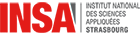Différences entre les versions de « Deep Learning Tutorial 2019 installations »
m |
|||
| (42 versions intermédiaires par un autre utilisateur non affichées) | |||
| Ligne 3 : | Ligne 3 : | ||
<hr /> | <hr /> | ||
<p font-size:120%"> | <p font-size:120%"> | ||
| − | Participants | + | Participants MUST complete the 3 following instructions before the tutorial kick off date: |
* Installations | * Installations | ||
* Download resources | * Download resources | ||
| Ligne 10 : | Ligne 10 : | ||
<div> | <div> | ||
| − | |||
<h3> Installations </h3><hr> | <h3> Installations </h3><hr> | ||
There are 2 options: | There are 2 options: | ||
| − | # Using personal computer | + | # Using personal computer (alternative) |
| − | # Using Google Colab ( | + | # Using Google Colab (preferred choice) |
| + | |||
| + | <b>NB: </b><i>Colab is the preference for this tutorial (at least after Tutorial 2) due to the need of a powerful GPU.<br> Nevertheless, participants are encouraged to do the installations on their personal computers in the case of unavailability/downtime of Google Colab for all users at the same time.</i> | ||
<br><br> | <br><br> | ||
<h5><u>Using personal computer </u></h5> | <h5><u>Using personal computer </u></h5> | ||
A. Download and install Anaconda | A. Download and install Anaconda | ||
| − | <div class="toccolours mw-collapsible" style="width:70%; margin-left: | + | <div class="toccolours mw-collapsible" style="width:70%; margin-left:40px; overflow:auto;" > |
<div class="mw-collapsible-content"> | <div class="mw-collapsible-content"> | ||
| − | + | # Download and install Anaconda depending on your OS from https://www.anaconda.com/distribution/#download-section (choose Python 3.6 version) | |
| − | |||
| − | |||
| − | # | ||
| − | |||
| − | |||
| − | |||
| − | |||
| − | |||
| − | |||
</div></div> | </div></div> | ||
B. Create virtual environment | B. Create virtual environment | ||
| − | <div class="toccolours mw-collapsible" style="width:70%; margin-left: | + | <div class="toccolours mw-collapsible" style="width:70%; margin-left:40px; overflow:auto;" > |
<div class="mw-collapsible-content"> | <div class="mw-collapsible-content"> | ||
| − | <i>We will use the name `dsai` for | + | <i>We will use the name `dsai` for this purpose (if you choose a different name, endeavour to be consistent)</i>: |
# conda create --name dsai | # conda create --name dsai | ||
# source activate dsai | # source activate dsai | ||
</div></div> | </div></div> | ||
| + | |||
C. Install packages | C. Install packages | ||
| − | <div class="toccolours mw-collapsible" style="width:70%; margin-left: | + | <div class="toccolours mw-collapsible" style="width:70%; margin-left:40px; overflow:auto;" > |
<div class="mw-collapsible-content"> | <div class="mw-collapsible-content"> | ||
<i>Install PyTorch and Tensorflow packages. Depending on your system, you can install either the cpu or gpu version. Do not install both:</i> | <i>Install PyTorch and Tensorflow packages. Depending on your system, you can install either the cpu or gpu version. Do not install both:</i> | ||
| − | # conda install pytorch torchvision cpuonly -c pytorch # for cpu | + | # conda install pytorch torchvision cpuonly -c pytorch # for cpu; if you don't have gpu |
| − | # conda install -c aaronzs tensorflow | + | # conda install -c aaronzs tensorflow=1.10 |
| − | |||
Or; | Or; | ||
# conda install pytorch torchvision cudatoolkit=9.2 -c pytorch # for gpu with cuda 9.2 | # conda install pytorch torchvision cudatoolkit=9.2 -c pytorch # for gpu with cuda 9.2 | ||
| Ligne 57 : | Ligne 49 : | ||
# pip install torchsummary | # pip install torchsummary | ||
# conda install -c anaconda scipy==1.1.0 | # conda install -c anaconda scipy==1.1.0 | ||
| − | # conda install -c conda-forge opencv tqdm | + | # conda install -c conda-forge opencv tqdm keras |
| + | # conda install -c anaconda pillow | ||
| + | # conda install -c anaconda scikit-learn | ||
| + | # conda install -c anaconda scikit-image | ||
| + | # pip install comet_ml | ||
<i>For editor, install either jupyter notebook or jupyter lab:</i> | <i>For editor, install either jupyter notebook or jupyter lab:</i> | ||
| − | + | * conda install -c anaconda jupyter | |
| − | + | Or; | |
| − | + | * conda install -c conda-forge jupyterlab | |
| − | |||
</div></div> | </div></div> | ||
| + | <br><br> | ||
| + | <hr/> | ||
| + | <p><font color=blue>For visualization: install any web browser (e.g.: Google chrome, Mozilla Firefox, Microsoft Edge, Apple Safari, etc.,)</font></p> | ||
| − | |||
| − | |||
| + | <h3> Downloads</h3><hr> | ||
| + | There are 3 resources to download: | ||
| + | * Codes | ||
| + | * Models | ||
| + | * Dataset | ||
| + | <hr/> | ||
| − | + | A. Codes | |
| − | + | <div class="toccolours mw-collapsible" style="width:70%; margin-left:40px; overflow:auto;" > | |
| − | <div class="toccolours mw-collapsible" style="width: | ||
| − | |||
<div class="mw-collapsible-content"> | <div class="mw-collapsible-content"> | ||
| − | + | # wget --content-disposition "[link expired]" | |
| − | + | # unzip dsai_dl_tutorial.zip | |
| − | + | # cd dsai_dl_tutorial | |
| − | |||
| − | # | ||
| − | # | ||
| − | # | ||
</div></div> | </div></div> | ||
| − | <div class="toccolours mw-collapsible | + | B. Models |
| − | + | <div class="toccolours mw-collapsible" style="width:70%; margin-left:40px; overflow:auto;" > | |
<div class="mw-collapsible-content"> | <div class="mw-collapsible-content"> | ||
| − | + | <i>Navigate to the model directory and run the download.sh bash file:</i>: | |
| − | # | + | # cd models |
| − | # | + | # chmod +x download.sh |
| + | # ./download.sh | ||
</div></div> | </div></div> | ||
| − | <div class="toccolours mw-collapsible | + | C. Dataset |
| − | + | <div class="toccolours mw-collapsible" style="width:70%; margin-left:40px; overflow:auto;" > | |
<div class="mw-collapsible-content"> | <div class="mw-collapsible-content"> | ||
| − | + | <i>Navigate to the dataset directory and run the download.sh bash file:</i>: | |
| − | # | + | # cd ../datasets |
| − | # | + | # chmod +x download.sh |
| + | # ./download.sh | ||
</div></div> | </div></div> | ||
| − | <div class="toccolours mw-collapsible | + | D. Slides |
| − | + | <div class="toccolours mw-collapsible" style="width:70%; margin-left:40px; overflow:auto;" > | |
<div class="mw-collapsible-content"> | <div class="mw-collapsible-content"> | ||
| − | + | <i>Download the presentation slides:</i>: | |
| − | # | + | # wget --content-disposition "[link expired]" |
</div></div> | </div></div> | ||
| − | |||
| − | |||
| − | |||
| − | |||
| − | |||
| − | |||
| − | |||
| − | |||
| − | |||
| − | |||
| − | + | ||
| − | + | <h5><u>Using Google Colab (alternative)</u></h5> | |
| − | <div class="toccolours mw-collapsible | + | <div class="toccolours mw-collapsible" style="width:70%; margin-left:40px; overflow:auto;" > |
| − | |||
<div class="mw-collapsible-content"> | <div class="mw-collapsible-content"> | ||
| − | + | <b>Colab is the preference for this tutorial (at least after Tutorial 2) due to the need of a powerful GPU</b> | |
| − | </ | + | * Please make sure you have a working Gmail account with atleast 3GB of free space on your Google Drive. |
| + | * Ensure you have executed correctly the instructions: A, B & C above. | ||
| + | * Upload your '''dsai_dl_tutorial''' folder (''containing the codes, dataset and models'') to your Google drive. | ||
| + | * Note the path and update it on the notebook according to instructions provided by the instructor on the tutorial day. | ||
| − | |||
| − | |||
| − | |||
| − | |||
</div></div> | </div></div> | ||
| − | |||
| − | |||
| − | < | + | <h3> Configurations </h3><hr> |
| − | + | <div class="toccolours mw-collapsible" style="width:70%; margin-left:40px; overflow:auto;" > | |
| − | <div class="toccolours mw-collapsible | ||
| − | |||
<div class="mw-collapsible-content"> | <div class="mw-collapsible-content"> | ||
| − | + | <i>Run check_packages.py to see any missing package. See the output and install any missing packages:</i> | |
| − | </ | + | * python check_packages.py |
| − | + | ||
| − | < | + | |
| − | + | <i>Run either jupyter notebook or jupyter lab to view/run the tutorial notebooks</i> | |
| − | + | * jupyter notebook | |
| − | < | + | Or, |
| + | * jupyter lab | ||
| + | <i>If you completed up to this step, you are ready!</i> | ||
| + | |||
| + | Happy coding... see you soon! | ||
| − | < | + | </div></div> |
| − | |||
| − | |||
| − | |||
<br><br> | <br><br> | ||
</div> | </div> | ||
Version actuelle datée du 30 septembre 2019 à 10:34
Instructions
Participants MUST complete the 3 following instructions before the tutorial kick off date:
- Installations
- Download resources
- Configurations
Installations
There are 2 options:
- Using personal computer (alternative)
- Using Google Colab (preferred choice)
NB: Colab is the preference for this tutorial (at least after Tutorial 2) due to the need of a powerful GPU.
Nevertheless, participants are encouraged to do the installations on their personal computers in the case of unavailability/downtime of Google Colab for all users at the same time.
Using personal computer
A. Download and install Anaconda
- Download and install Anaconda depending on your OS from https://www.anaconda.com/distribution/#download-section (choose Python 3.6 version)
B. Create virtual environment
We will use the name `dsai` for this purpose (if you choose a different name, endeavour to be consistent):
- conda create --name dsai
- source activate dsai
C. Install packages
Install PyTorch and Tensorflow packages. Depending on your system, you can install either the cpu or gpu version. Do not install both:
- conda install pytorch torchvision cpuonly -c pytorch # for cpu; if you don't have gpu
- conda install -c aaronzs tensorflow=1.10
Or;
- conda install pytorch torchvision cudatoolkit=9.2 -c pytorch # for gpu with cuda 9.2
- conda install -c aaronzs tensorflow-gpu=1.10
Install python libraries:
- conda install numpy matplotlib
- pip install torchsummary
- conda install -c anaconda scipy==1.1.0
- conda install -c conda-forge opencv tqdm keras
- conda install -c anaconda pillow
- conda install -c anaconda scikit-learn
- conda install -c anaconda scikit-image
- pip install comet_ml
For editor, install either jupyter notebook or jupyter lab:
- conda install -c anaconda jupyter
Or;
- conda install -c conda-forge jupyterlab
For visualization: install any web browser (e.g.: Google chrome, Mozilla Firefox, Microsoft Edge, Apple Safari, etc.,)
Downloads
There are 3 resources to download:
- Codes
- Models
- Dataset
A. Codes
- wget --content-disposition "[link expired]"
- unzip dsai_dl_tutorial.zip
- cd dsai_dl_tutorial
B. Models
Navigate to the model directory and run the download.sh bash file::
- cd models
- chmod +x download.sh
- ./download.sh
C. Dataset
Navigate to the dataset directory and run the download.sh bash file::
- cd ../datasets
- chmod +x download.sh
- ./download.sh
D. Slides
Download the presentation slides::
- wget --content-disposition "[link expired]"
Using Google Colab (alternative)
Colab is the preference for this tutorial (at least after Tutorial 2) due to the need of a powerful GPU
- Please make sure you have a working Gmail account with atleast 3GB of free space on your Google Drive.
- Ensure you have executed correctly the instructions: A, B & C above.
- Upload your dsai_dl_tutorial folder (containing the codes, dataset and models) to your Google drive.
- Note the path and update it on the notebook according to instructions provided by the instructor on the tutorial day.
Configurations
Run check_packages.py to see any missing package. See the output and install any missing packages:
- python check_packages.py
Run either jupyter notebook or jupyter lab to view/run the tutorial notebooks
- jupyter notebook
Or,
- jupyter lab
If you completed up to this step, you are ready!
Happy coding... see you soon!